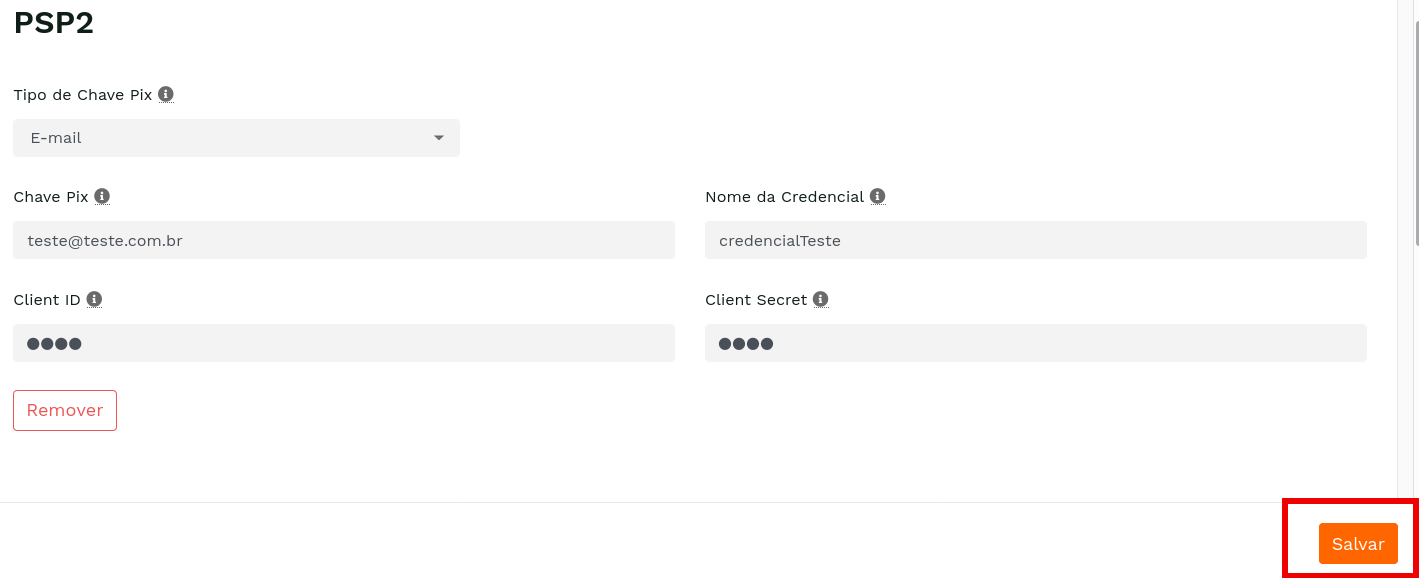Payment
This documentation describes the integration with Pix through Carat Portal, using the CardSE via SiTef routing.
Registration information#
Besides the usual information for registration on Carat Portal, for integrating with Pix, more data is necessary:
| Field | Description | Format | Mandatory |
|---|---|---|---|
psp | Payment service provider. If it isn't sent, the value registered on SiTef will be used. | < 8 N | NO |
REST Payment#
Flow#
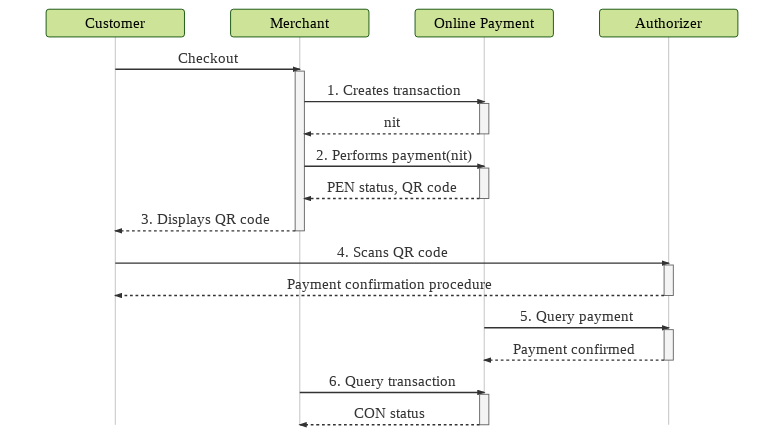
- The merchant creates the transaction on Carat Portal passing some additional Pix information and receives a NIT as a response.
- The merchant calls the payment effectuation service and receives a QR code and a transaction with
PEN(pending) status. - The merchant displays the QR code to the customer.
- The customer scans the QR code with the Pix app and goes through the payment confirmation procedures requested by the authorizer.
- While the customer finishes the payment, Carat Portal will query the sale situation on the authorizer until the transaction ends.
- The merchant, in turn, must query the transaction status on Carat Portal until it doesn't have the
PENstatus anymore.
Attention:
If the status remains pending (
PEN) after 3 (three) minutes, Carat Portal will undo the transaction alongside Pix.
Additional information when creating the transaction#
For Pix transactions, the authorizer_id = 440 must be used.
Below are the additional parameters that can be sent on Pix transactions:
| Parameter | Description | Format | Mandatory | |||
|---|---|---|---|---|---|---|
| additional_data | ||||||
pix_psp | Payment service provider. If it isn't sent, the value registered on Carat Portal will be used. | < 8 AN | NO | |||
pix_question | Question from the merchant to the customer (will be displayed on the app). | < 140 AN | NO | |||
ecomm_pos_ref | This field will send an identification that will appear on the SiTef Web report for e-commerce transactions. | < 8 AN | NO | |||
| additional_data.pix_data[] | Free content list. Allows sending data to the customer's app like acquired services list, promotional information or other desired data. | |||||
key | Field identification. | < 50 AN | NO | |||
value | Field value. | < 200 AN | NO | |||
| additional_data.items[] | ||||||
ean | EAN product code. Attention: if EAN and SKU are sent simultaneously, only EAN will be considered. | < 17 AN | NO | |||
sku | SKU product code. Attention: if EAN and SKU are sent simultaneously, only EAN will be considered. | < 17 AN | NO | |||
description | Product description. | < 30 AN | NO | |||
quantity | Product quantity. | < 15 N | NO | |||
quantity_type | Quantity type:
| < 2 AN | NO | |||
unit_price | Unit price of the product in cents. | < 12 N | NO | |||
Example:
To use this example, don't forget to define the variable {{url}} with the value
sandbox.ecomm-bin.fiserv.com.br
Payment effectuation request#
When using Pix, it won't be necessary to send any card data.
Example:
To use this example, don't forget to define the variable {{url}} with the value
sandbox.ecomm-bin.fiserv.com.br
Payment effectuation response with non-standard size#
| Parameter | Description | Format |
|---|---|---|
authorization_number | Authorization number. | < 100 AN |
host_usn | Host USN. | < 30 AN |
Additional response data on the payment effectuation#
Observation:
Theses additional fields will also be shown when making subsequent queries.
| Parameter | Description | Format |
|---|---|---|
| payment | ||
pix_psp | Payment service provider. It is only returned for Pix with Long Expiration | < 8 AN |
pix_answer | Response to the pix_question. | < 140 AN |
qr_code | QR code to be displayed to the customer. | < 9999 AN |
e2eid | Id sent by PSP upon payment confirmation. | < 130 AN |
Attention:
In case of a communication failure in this operation, it will be necessary to create another transaction.
Example:
HTML Payment#
There are no flow differences to the merchant.
As in the REST Payment, additional parameters on the transaction creation can be sent, using the same format.
REST Cancel#
Cancel request#
When using Pix, it won't be necessary to send any card data.
Example:
To use this example, don't forget to define the variable {{url}} with the value
sandbox.ecomm-bin.fiserv.com.br
Cancel additional response parameters#
| Parameter | Description | Format |
|---|---|---|
| cancellation | ||
pix_psp | Payment service provider. It is only returned for Pix with Long Expiration | < 8 AN |
Example:
Generate payment link on the Merchant's Portal#
It's also possible to make Pix payments using the payment link functionality of the Merchant's Portal. However, additional Pix information cannot yet be sent.
Registering Pix keys on the Merchant's Portal#
When acessing the configuration for a Pix authorizer, a button to register your Pix keys will be displayed:
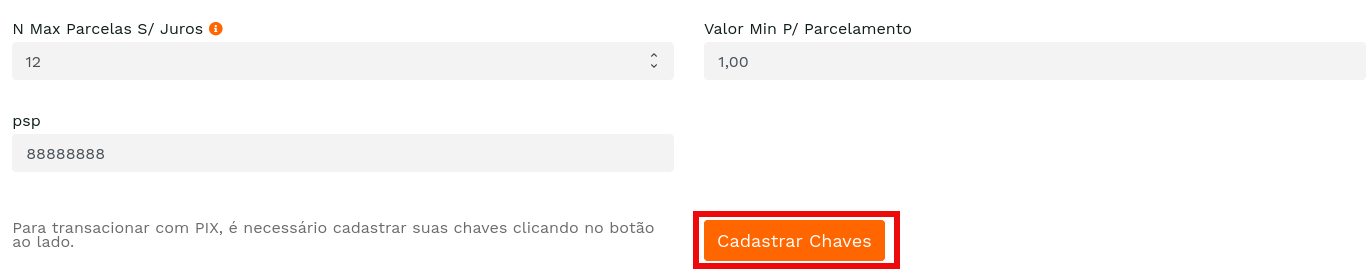
By clicking the "Cadastrar Chaves" button, the user will be redirected to a page containing information about the merchant and a PSP list:
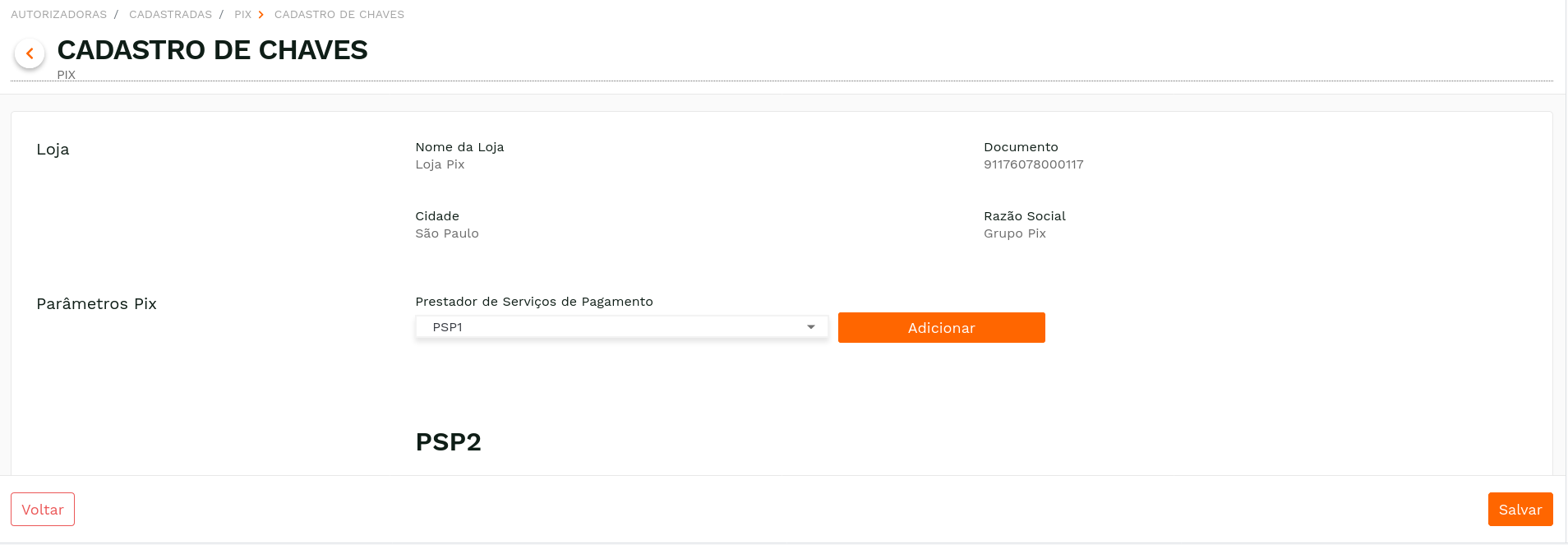
Select the PSP you wish to use and click "Adicionar", Type your Pix key and your credential information and click "Salvar".
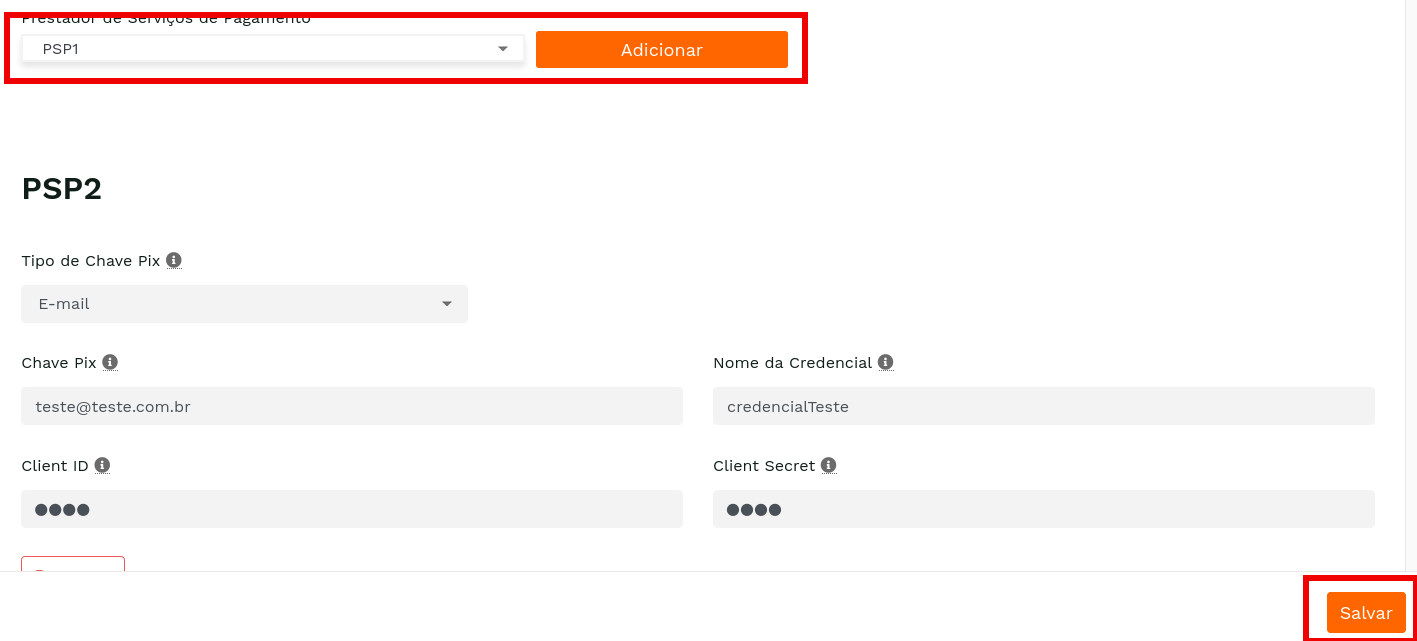
Some PSPs request the CNPJ with the credential that enables the transaction, include the CNPJ and click "Confirmar".
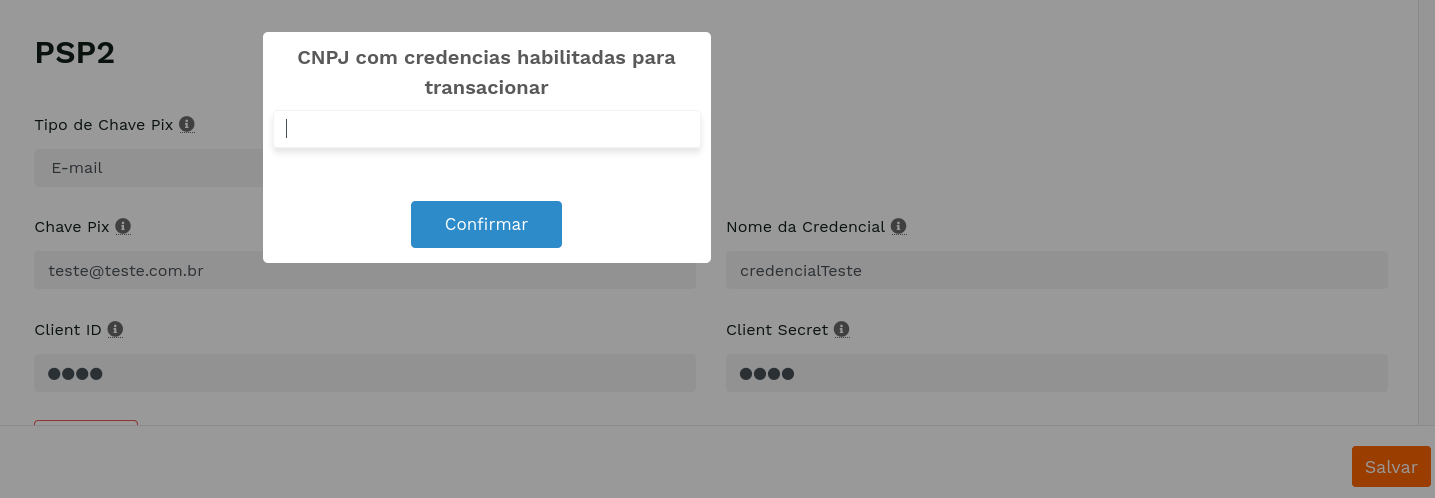
If you wish to alter credential information, click "Editar credencial".
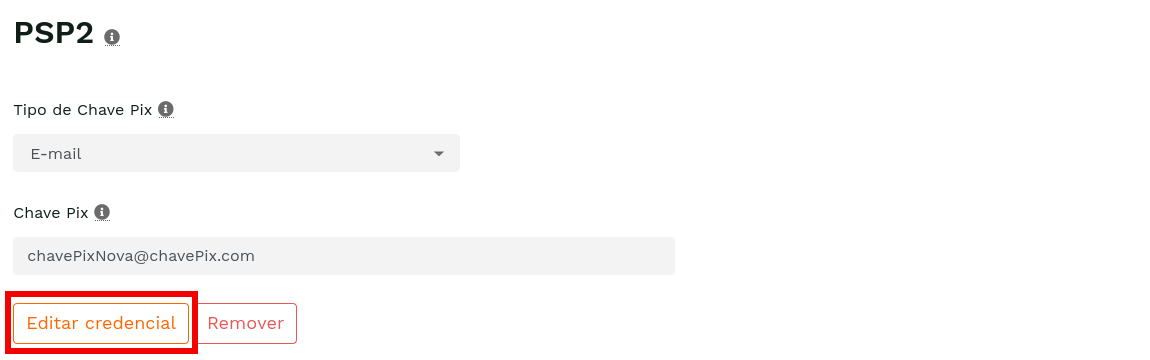
After clicking on "Editar credencial", the fields referring to the credential will be displayed, as shown below.
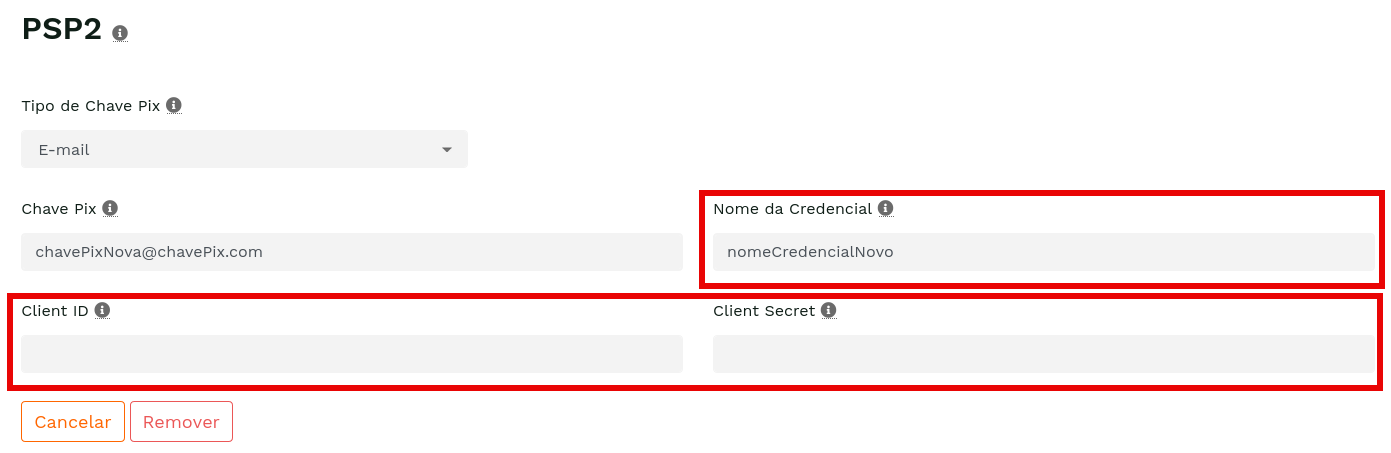
If you do not want to change the credential, click "Cancelar", so the credential will not be changed.
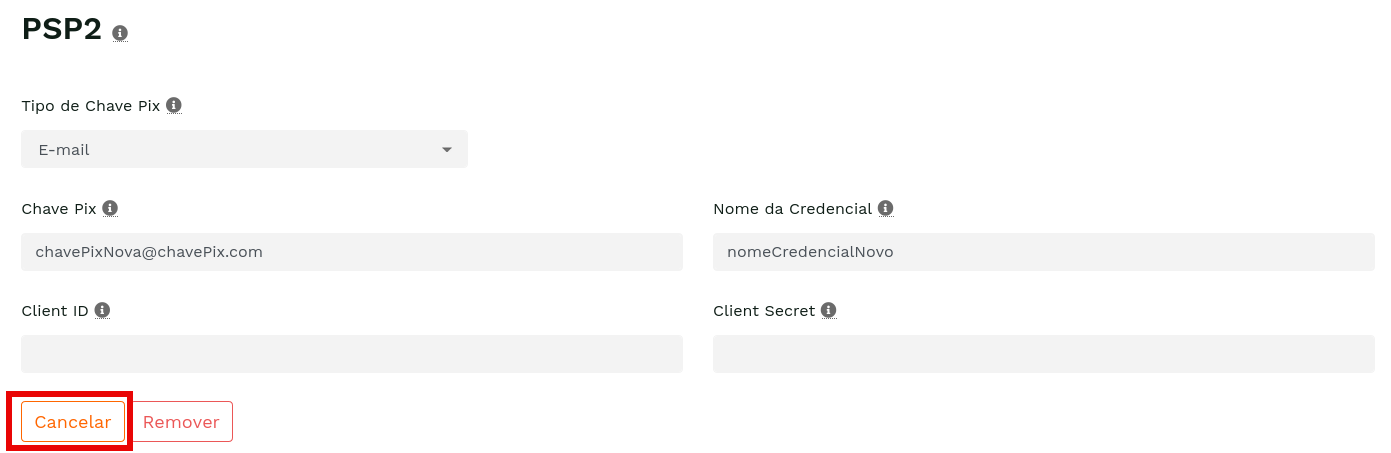
If you want to delete them, click "Remover".
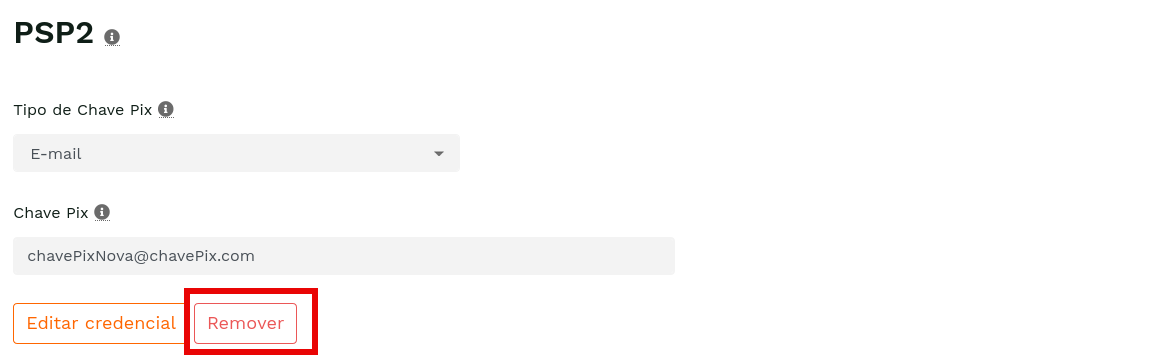
After making your desired changes, click "Salvar".